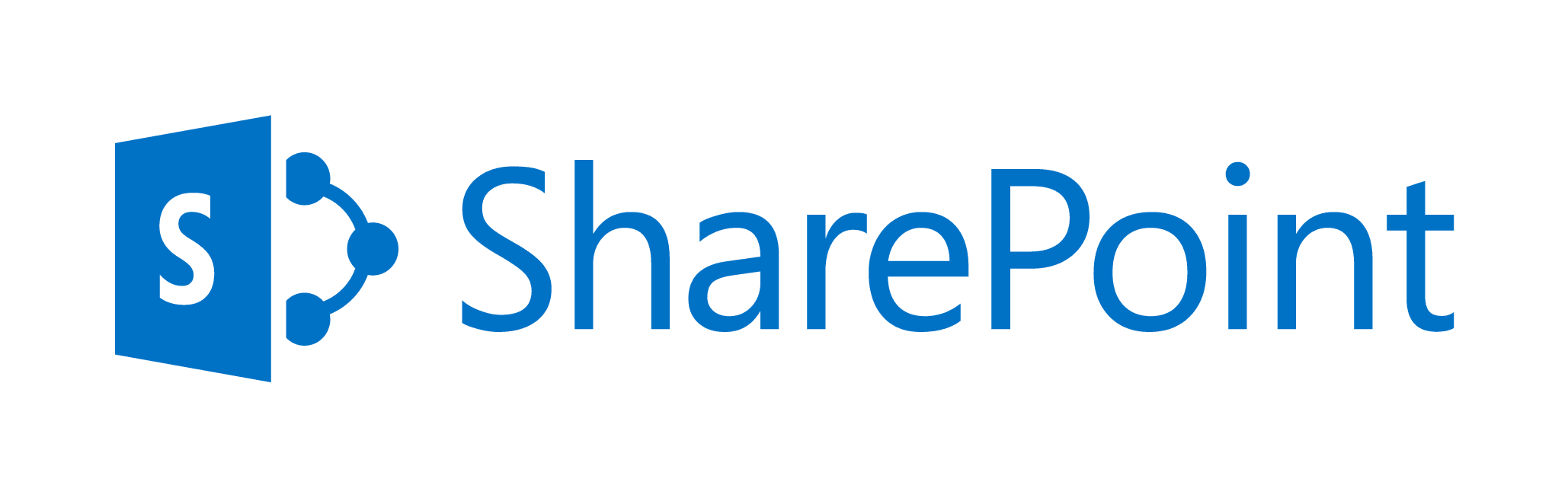
Introduction to Microsoft Sharepoint 2019
Duration: 1 day
Industry: Information Technology
About this course
This Introduction to SharePoint 2019 class is for end users working in a SharePoint 2019 environment. It is an abbreviated version of our complete SharePoint End User class and is intended for people new to using SharePoint who will not be responsible for managing a SharePoint site.
SharePoint is a collaboration tool at its heart. Its primary goal is to make it easy for users to find and share information and there are many features built into SharePoint to facilitate this. SharePoint's library system feature can provide a superior alternative to the traditional file server. SharePoint lists can be an easy-to-design and easy-to-use alternative to sharing spreadsheet files or more formal database tables. Both lists and libraries can be customized and extended to provide enhanced appearances and functionality, such as calendars and blogs, to name a couple. All of this collaboration can be done through a browser interface and in some cases through integration with Microsoft Office applications.
For more information, please check P2L's website, as well as this post from Microsoft.
Who can benefit?
This course is intended for end users working in a SharePoint 2019 environment.
This is what you'll learn
- Learn to navigate a SharePoint 2019 Team Site
- Learn to create SharePoint lists
- Learn to customize SharePoint lists
- Learn to create SharePoint libraries
- Learn to manage library document versions
- Learn to create SharePoint list and library views
- Learn to integrate Office Outlook and Excel applications with SharePoint 2019
Course Outline
Module 1: SharePoint 2019 Introduction
Lessons
SharePoint Versions
Team Site Layout and Navigation
Layout
Navigation
Lab 1: Exercise: Team Site Navigation
After completing this module, students will be able to:
- Understand the versions of SharePoint.
- Understand the SharePoint site hierarchy.
- Understand Team Site layout.
- Understand navigation within a Team Site.
Module 2: SharePoint List Basics
Lists are a fundamental building block in SharePoint that provides a way for users
to store and view data. SharePoint comes "out of the box" with many predefined list
templates that are easy to use. Lists can be further customized by adding columns
to store just about any type of information.
Lessons
Creating Apps Using List Templates
Creating Lists
Creating Lists Using List Templates
List Columns
Creating List Columns
Column Validation
Validating a List Column
Lab 1: Exercises
Exercise: Working with Team Site Lists
Exercise: Create Custom Lists and Columns
After completing this module, students will be able to:
- Understand List Templates.
- Work with default lists in a Team Site.
- Create a new list from a List Template.
- Create a custom list.
- Add columns to a list.
- Control and validate input into list fields.
Module 3: Library Basics
SharePoint Libraries share the same characteristics as SharePoint lists such as
columns, views, and validation to name a few. What distinguishes SharePoint libraries
is that each item in a library has a underlying document. Libraries are, like lists,
a fundamental building block in a SharePoint site.
Lessons
Library Templates
Creating Libraries
Creating a Document Library and Adding Columns
Creating an Asset Library
Managing Documents and Versioning
Checking Out Documents
Deleting and Restoring Documents
Versioning
Lab 1: Exercises
Exercise: Working with Team Site Libraries
Exercise: Creating Libraries
Exercise: Document Versioning
After completing this module, students will be able to:
- Create new libraries using library templates.
- Add columns to a library.
- Check out documents for editing.
- Delete and restore documents from document libraries.
- Enable versioning on a library.
- Revert a library document to a an earlier version.
Module 4: Working with Lists and Library Views
Views provide a flexible system to display SharePoint list and library data in an
easy-to-read and easy-to-use manner. Every SharePoint list and library can have
multiple views created and configured, and some list and library templates come
with special views preconfigured. Views can be defined for personal use or shared
use.
Lessons
Default Views
Explore Default Views
Custom Views How to Create a Custom View
Lab 1: Exercises
Exercise: Working with Views
Exercise: Creating Public and Personal Vie
After completing this module, students will be able to:
- Use default views built into lists and libraries.
- Create shared views.
- Configure views.
- Set the default view for a list or library.
Module 5: Office Integration
One of the nice features of SharePoint is its ability to integrate with Microsoft Office
applications. Just about every Office application offers some level of integration
with SharePoint whether it be simple, such as using an Excel spreadsheet to create
a new list, or more full featured, such as Outlook integration. Some integration
features enhance what is available online through a browser while others allow
access to SharePoint content offline such as a mobile computer environment.
Lessons
Excel Integration
Outlook Integration
Access Integration
After completing this module, students will be able to:
- Create a list from an Excel spreadsheet.
- Create an alert in Outlook.
Module 6: Working with Sites
All SharePoint content is accessed through a site. A SharePoint site is the container
for lists and libraries and provides a starting point for basic administration. The
content, lists, libraries, and basic look and feel of a site is initially determined by
the Site Template used to create the site.
Lessons
Site Templates
Creating Sites
Creating a Team Site
Site Navigation
Managing Site Navigation
Lab 1: Exercises
Exercise: Creating Team Sites
Exercise: Creating a Meeting Workspace
Exercise: Creating a Blog Site
After completing this module, students will be able to:
- Understand what Site Templates are.
- Understand different types of Site
- Templates that come "out of the box" with different versions of SharePoint.
- Create a new site using Site Templates.
- Create a Project site.
- Create a Team site.
- Create a Community site.
- Create a Blog site.
- Manage the sites listed in the Top Link Bar.
Prerequisite Skills
- There are no prerequisites
Schedule (iMVP)
Oct 25, 2021
Nov 22, 2021